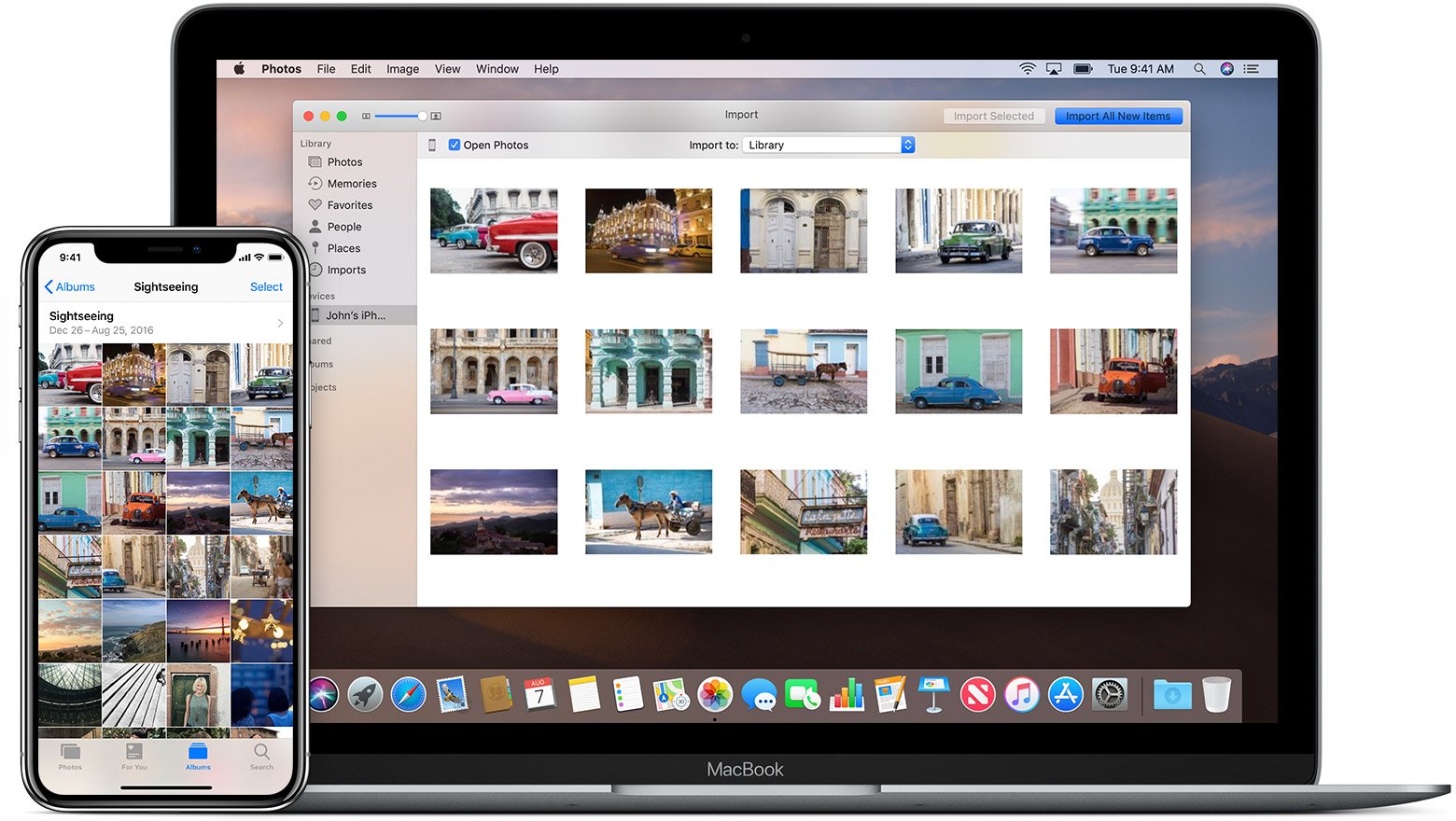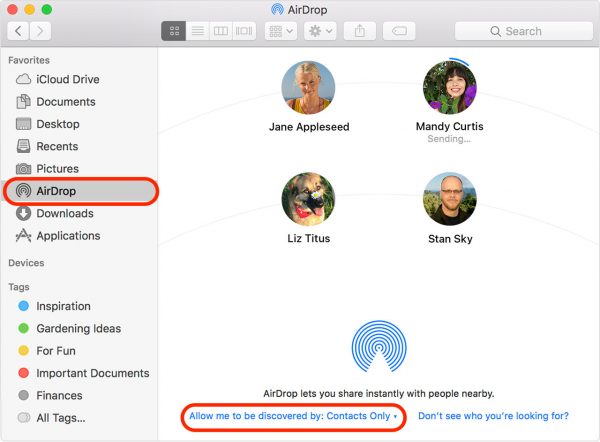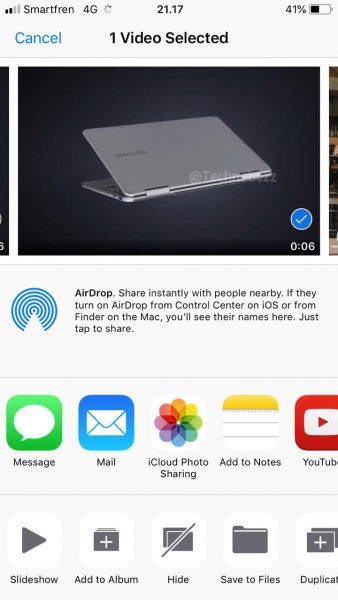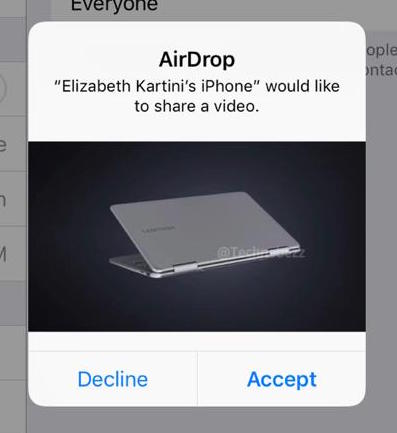If your iPhone storage is almost full, you can free it up by deleting photos, videos, or other files. Of course, most of the files are important, so all of them cannot be removed without having a backup. If you still have plenty of space on your Mac, you can store the files there as a backup.
There are many methods to transfer files from iOS devices to Mac computers, like using a USB cable, iCloud, or AirDrop. However, the easiest and fastest way is using the AirDrop feature. It allows you to share photos from iPhone to Mac wirelessly with ease. You can transfer photos, videos, etc., between Apple devices in no time.
How To Share Photos From iPhone To Mac Wirelessly
Enable AirDrop On Mac
It’s not difficult to share photos from iPhone to Mac wirelessly using the AirDrop feature. First, launch Finder on your Mac and click AirDrop on the left sidebar. If you can’t find AirDrop once you open Finder, you can click Go to the Finder menu bar. At the bottom of the AirDrop window, ensure you set “Allow me to be discovered by: …” to Everyone or Contact only.
Select Photos On iPhone
Open the Photos app on your iPhone and choose the photo you want to share. Tap on the Share icon
![]() on the bottom left of the screen, wait until your Mac name appears on the iPhone’s AirDrop list. Tap on it. You can also share more than one photo at a time by tapping Select on the upper-right screen of the Photos app screen. Then, choose the images you want to transfer and tap on the Share icon.
on the bottom left of the screen, wait until your Mac name appears on the iPhone’s AirDrop list. Tap on it. You can also share more than one photo at a time by tapping Select on the upper-right screen of the Photos app screen. Then, choose the images you want to transfer and tap on the Share icon.
Accepting Files On Mac
Once you tap on the Mac name on your iPhone’s AirDrop list, a popup message will appear on your Mac. You can choose the “Accept” button to allow your iPhone to transfer photos to your Mac. Otherwise, tap on the “Decline” button if you want to cancel it.
For Your Information: AirDrop Requirements
AirDrop is a very useful feature to share files between Apple devices faster and much easier. You can share files without cable or a series of complicated steps. However, it also has some limits—MacBook Pro late 2008. MacBook Air late 2010, iMac early 2009, etc., can only use AirDrop to transfer files from Mac to Mac.
Thus, you won’t be able to share photos from iPhone to Mac wirelessly using AirDrop. To transfer files from a macOS device to an iPhone or iPad, or iPod, you need a Mac from 2012 or later and iOS devices using iOS 7 or later.